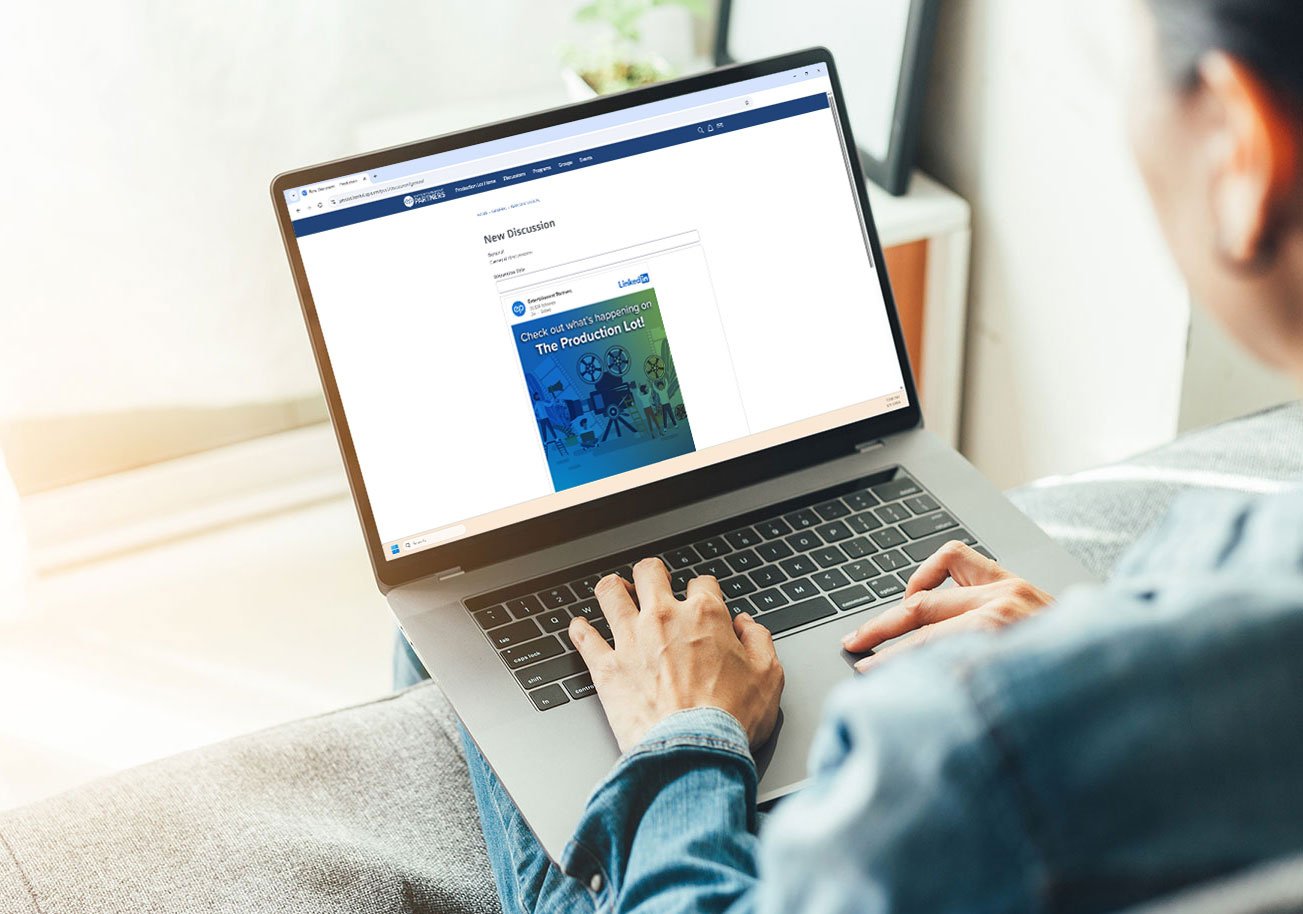
Sharing social media posts is a great way to showcase your work or start a discussion on the Production Lot.
If you haven’t created a new post yet, here’s a quick guide on how to start a discussion before you share your social media post.
How to share an Instagram post
1. Copy the link to the Instagram post you want to share by clicking the “more” symbol (…) at the top of the post, then select the Copy Link option.

2. On Production Lot click the green New Post button, then select New Discussion.
3. Choose a category for your Discussion and enter a title.
4. Paste the Instagram link into the body of the post, then press the space bar. This will embed the entire Instagram post into the body of your new Discussion. Add any additional text to your post.
5. When finished, click the green Post Discussion button.
How to share a LinkedIn post
1. Copy the embed code of the LinkedIn post you want to share by clicking the “more” symbol (…) at the top of the post, then select the Embed This Post option. Choose from the embed video only, embed with less text, or embed full post options, then click the blue Copy Code button.

2. On Production Lot click the green New Post button, then select New Discussion.
3. Choose a category for your Discussion and enter a title.
4. At the bottom of the post editor, click the Insert Media icon
 , paste the code into the text box, then click Insert. This will embed the post into the body of your Discussion. Add any additional text to your post.
, paste the code into the text box, then click Insert. This will embed the post into the body of your Discussion. Add any additional text to your post.

5. When finished, click the green Post Discussion button.
How to share a Facebook post
1. Copy the embed code of the Facebook post you want to share by clicking the “more” symbol (…) at the top of the post. Select the Embed option, then click the blue Copy Code button.
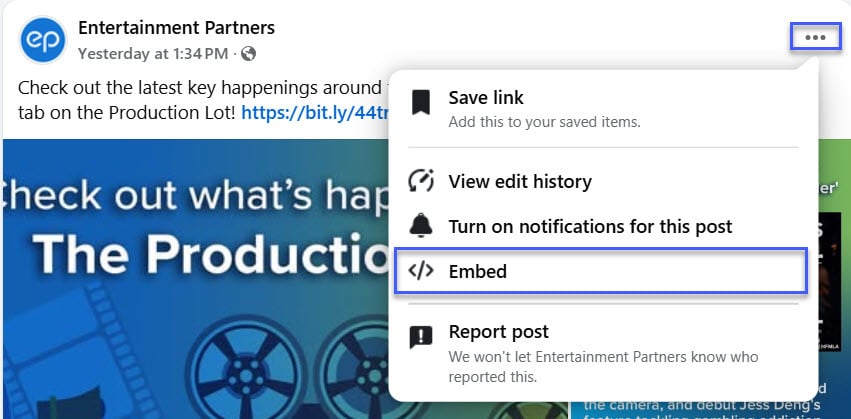
2. On Production Lot click the green New Post button, then select New Discussion.
3. Choose a category for your Discussion and enter a title.
4. At the bottom of the post editor, click the Insert Media icon
 , paste the code into the text box, then click Insert. This will embed the post into the body of your Discussion. Add any additional text to your post.
, paste the code into the text box, then click Insert. This will embed the post into the body of your Discussion. Add any additional text to your post.

5. When finished, click the green Post Discussion button.